Development virtual machine
The Intake24 development virtual machine provides pre-installed dependencies such as the PostgreSQL DBMS and Redis server, a blank system database and a (relatively) recent snapshot of the food database.
This VM is intended to make getting started with Intake24 development easier, however it is not required to set up a working development environment and all dependencies can be installed manually if preferred.
WARNING
Note that the VM currently does not include the portion size image database. These files will be added later.
Download
An image of the latest version of the development VM is available for download here:
https://intake24.s3-eu-west-1.amazonaws.com/vm/Intake24 V4 Dev Build f188a1f84a776326.ova
Prerequisites
The VM image has been produced using Oracle VirtualBox v6.0. The VM image format is OVA 2.0 and can technically be used with most VM software, however it has only been tested using VirtualBox and we therefore recommend using VirtualBox.
Installation to VirtualBox
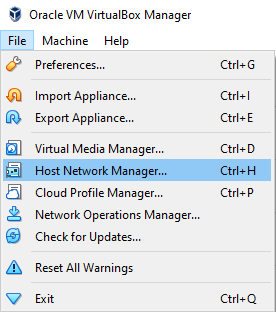
- In the main menu of VirtualBox open
File > Host Network Manager.
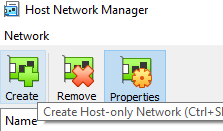
- In the Host Network Manager window click
Create.
In the Adapter tab at the bottom of the Host Network Manager window, set IPv4 address to
192.168.56.1and IPv4 network mask to255.255.255.0In the DHCP tab, uncheck
Enable DHCP.
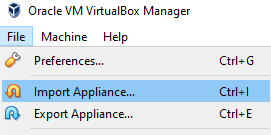
- In the main menu of VirtualBox click
File > Import Appliance.
Select the VM image file downloaded from the URL above.
Change the name of the VM if you like, but keep the rest of the settings as they are.
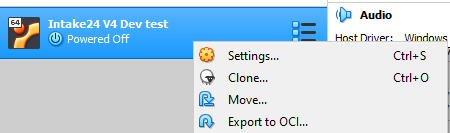
- Right-click on the imported VM and select
Settings
- Open the
Networksection and make sure that Adapter 1 is set toNATand Adapter 2 is set toHost-only adapterattached to the Host Only Network you configured in step 2:
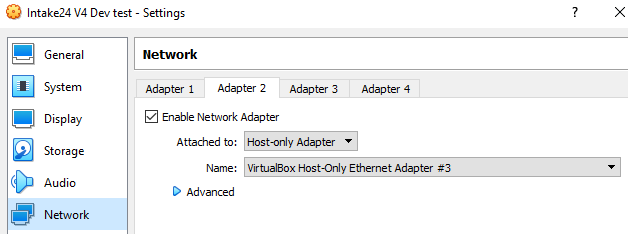
- Resolve any other issues with the VM (e.g. video memory usage)
System notes
The development VM runs Ubuntu Server 20.04 LTS.
SSH access
The VM is configured with a static IP of 192.168.56.4 accessible via the Host Only Network. You can log into it from your host machine using SSH as intake24 using the password intake24. This user has sudo rights.
PostgreSQL
Access
PostgreSQL is running on the standard port (5432) and is accepting connections from any network. SSL is off.
The Intake24 databases are:
- System database:
intake24_system, userintake24, no password. - Foods database:
intake24_foods, userintake24, no password.
Logs
The PostgreSQL server in the VM is configured to log all queries for debug purposes. The log can be found in:
/var/lib/postgresql/12/main/pg_log